Yes, it is technically possible to install any application into the Parent partition of your Hyper-V server, just as it is technically possible to turn any WS08 server with any applications installed into it into a Hyper-V server.
But the rub comes because adding the Hyper-V role is not the same as installing Virtual Server. It isn't just another Windows application that is installed onto a Windows server. The behavior of the operating system is modified and its overall behavior is changed.
Until Hyper-V is installed you have "just another Windows server" that you can do anything with and pile applications onto just as you have done for years. Once the Hyper-V role is added, the OS is fundamentally modified and the architecture is changed.
What was a normal install of WS08 is now transformed into more of a VM itself (we call it the Parent). And like Parents everywhere it has a role in life - to protect, care for, and sacrifice for its children (the VMs in this case).
This is best described through a graphic. In the picture below the left shows a 'standard' Windows server, the arrow represents the process of installing the Hyper-V role, and the right represents the new architecture that the server is converted into.
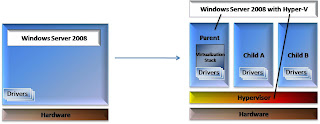
After this transformation your Windows Server 2008 server is now architected totally differently - it is fundamentally a VM itself. If you are familiar with other hypervisors (ESX server, XenSource, VirtualIron, Xen, etc) it is a similar model. In many of those cases you would not consider installing an email server or an LDAP service into that Parent partition - those servers are seen to have a definite and dedicated role in life.
This perception is further complicated by the interface that Hyper-V has. It is a nice, friendly Windows server GUI - just like we know and love. We can perform functions using the Hyper-V manager, but we can also work with the underlying OS, manually manipulating the network connections, disk management, etc.
Now, Hyper-V capitalizes on this by using other Windows services to its advantage.
Do you want to set up two Hyper-V servers for high availability? Set them up in a traditional Windows cluster configuration and make each VM that you want highly available the clustered "application" (it is here that I begin to talk about a VM as a workload - in this configuration the VM is no different than an application).
Do you want to set up role based permissions? Set up Authorization Manager.
These two things are not specific or unique to Hyper-V but they are used as a component of your environment / deployment.
I hope that I was at least successful in starting you thinking and asking questions regarding this new way of looking at a Windows server.
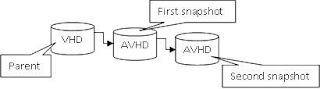 You begin with a base VHD. When a snapshot is taken an AVHD disk is created and the configuration of the VM is updated to use the AVHD as the current virtual hard disk.
You begin with a base VHD. When a snapshot is taken an AVHD disk is created and the configuration of the VM is updated to use the AVHD as the current virtual hard disk.